This guide will help you get started with Markdown Exporter & Importer for Confluence in just a few minutes.
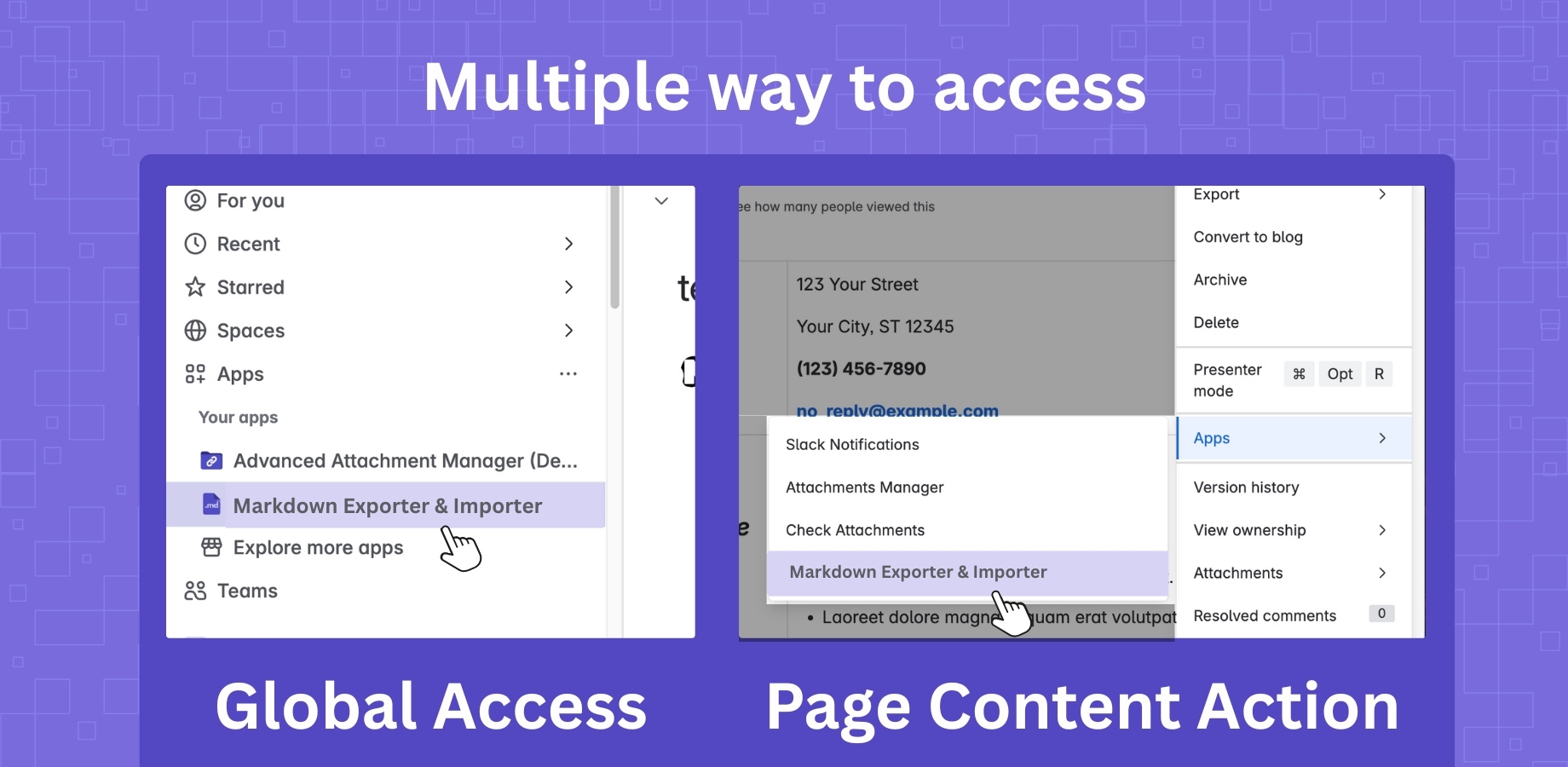
Before you begin, ensure you have:
Install the App
Verify Installation
Markdown Importer & Exporter in the ••• -> Apps menuPrepare Your Files or ZIP
.zipImport the File(s) or ZIP
.zipVerify the Import
Navigate to Page
Choose Export Type
Download Export
Import Tasks:
.zip with markdown, folders, and assetsExport Tasks: